jmGraph
基于CANVAS的简单画图组件
让你用类似于dom的方式,在canvas上画图,感觉会不会很爽。
基于它的图表应用:https://github.com/jiamao/jmchart
安装
直接从github下载包或npm安装。
如需要构建,直接在项目录下执行npm run build即可。
npm install jmgraph
yarn add jmgraph
入门
es5引用办法
下载dist/jmgraph.min.js代码,并引用到你的html中。
<script type="text/javascript" src="../dist/jmgraph.min.js"></script>
也可以用commonjs、requirejs等模块化库。
requirejs
<script type="text/javascript" src="js/require.js"></script>
<script>
require(['../dist/jmgraph.js'], function(m) {
var g = new m.jmGraph();
});
</script>
es6模块引用
也可以直接用es6中的import来引用
<script type="module">
// import jmGraph from "../dist/jmgraph.es6.js";
// import jmGraph from "./node_modules/jmgraph/index.js";
import jmGraph from "jmgraph";
var container = document.getElementById('mycanvas_container');
var g = new jmGraph(container, {
width: 800,
height: 600,
autoRefresh: true, // 是否自动刷新变化
style: {
fill: '#000'
}
});
</script>
在dom中添加一个div或canvas,然后初始化jmGraph。
<div id="mycanvas_container"></div>
<script type="text/javascript">
//也可以是一个dom对象或一个jquery对象
//例如:$('#mycanvas_container') || document.getElementById('mycanvas_container')
var container = 'mycanvas_container';
var g = jmGraph.create(container, {
width: 800,
height: 600,
//样式,规则请参照样式说明
style: {
fill: '#000' //指定背景色
}
});
</script>
在画布上画一个方块
function init(g){
var style = {
stroke:'#46BF86',
lineWidth: 2
};
style.shadow = '0,0,10,#fff';//阴影
//style.opacity = 0.2;
//style.lineCap = 'round';
//创建一个方块
var rect = g.createShape('rect',{
style:style,
position: {x:100,y:100}, //左上角坐标
width:100,
height:100
});
g.children.add(rect);
//绘制,可以用requestAnimationFrame动态刷新
function update() {
g.redraw();
//requestAnimationFrame(update);
}
update();
}
样式
样式可以直接用canvas支持的名称,也可以用本组件简化后的。
样式一览
| 简化名称 | 原生名称 | 说明 | :- | :- | :- | | fill | fillStyle | 用于填充绘画的颜色、渐变或模式 | stroke | strokeStyle | 用于笔触的颜色、渐变或模式 | shadow | 没有对应的 | 最终会解析成以下几个属性,格式:’0,0,10,#fff’或g.createShadow(0,0,20,’#000’); | shadow.blur | shadowBlur | 用于阴影的模糊级别 | shadow.x | shadowOffsetX | 阴影距形状的水平距离 | shadow.y | shadowOffsetY | 阴影距形状的垂直距离 | shadow.color | shadowColor | 阴影颜色,格式:’#000’、’#46BF86’、’rgb(255,255,255)’或’rgba(39,72,188,0.5)’ | lineWidth | lineWidth | 当前的线条宽度 | miterLimit | miterLimit | 最大斜接长度 | font | font | 请使用下面的 fontSize 和 fontFamily | fontSize | font | 字体大小 | fontFamily | font | 字体 | opacity | globalAlpha | 绘图的当前 alpha 或透明值 | textAlign | textAlign | 文本内容的当前对齐方式 | textBaseline | textBaseline | 在绘制文本时使用的当前文本基线 | lineJoin | lineJoin | 两条线相交时,所创建的拐角类型:miter(默认,尖角),bevel(斜角),round(圆角) | lineCap | lineCap | 线条的结束端点样式:butt(默认,平),round(圆),square(方)
事件
事件的绑定函数:bind/unbind
示例:
//创建一条线
var line = graph.createLine({x:10,y:200},{x:80,y:120},style);
//鼠标移到上面显示不同的样式
line.bind('mouseover',function(evt) {
this.style.stroke = 'rgba(39,72,188,0.5)';
this.cursor('pointer');
this.neadUpdate = true; //需要刷新
});
如果要某个控件不响用操作事件,设置其
interactive为false即可。
事件一览
| 名称 | 说明 | 回调参数 | :- | :- | :- | | mousedown | 鼠标按下时触发 | - | mousemove | 鼠标在对象上移动时触发 |{target:当前元素,position: 当前位置} | mouseover | 鼠标从某元素移开 | {target:当前元素} | mouseleave | 某个鼠标按键被松开 | - | mouseup | 某个鼠标按键被松开 | - | dblclick | 鼠标双击某个对象 | - | click | 鼠标点击某个对象 | - | touchstart | 触控开始 | position: 当前位置 | touchmove | 触控移动手指 | position: 当前位置 | touchend | 触控结束 | position: 当前位置
控件
Path
path是多数图形的基类,可以指定一个points数组来绘制一个路径。
在线示例
var path = graph.createPath(null, style);
path.points.push({x:10,y:10});
path.points.push({x:10,y:60});
path.points.push({x:80,y:20});
path.points.push({x:90,y:80});
path.points.push({x:80,y:80});
圆
arc可以创建椭圆、圆弧和圆,circle调用的是原生的arc函数绘制,harc可以绘制一个圆环。
具体请参考示例。
在线示例
//创建一个椭圆,指定不同的宽高就为椭圆。如果相同或指定半径则为圆。
var arc1 = g.createShape('arc', {
style: style,
center: {x:100, y:150},
width: 120,
height: 80
});
箭头
arrow为创建一个箭头,
Arrowline是一条带箭头的直线。
具体请参考示例。
在线示例
//带箭头的直线
var shape = g.createShape('Arrowline', {
style:style,
start: {x:100,y:100},
end: {x: 200, y: 350}
});
//一起结束点和一个角度angle可以决定一个箭头,如果不填angle,则会用start和end来计算角度
var arrow = g.createShape('arrow', {
style:style,
start: {x:150, y:120},
end: {x: 160, y: 150}
//angle: Math.PI/2, //箭头角度 可以不填
//offsetX: 5, //箭头X偏移量
//offsetY: 8 //箭头Y偏移量
});
贝塞尔曲线
bezier可以指定无数个控制点,绘制复杂的曲线。
具体请参考示例。
在线示例
//一个固定的bezier曲线
var bezier = g.createShape('bezier', { style: style, points: [p0, p1, p2, p3, p4] });
图片
img是用来承载一张图片的控件,可以用style.src来指定图片url。
具体请参考示例。
在线示例
var style = {
src: 'http://mat1.gtimg.com/www/qq2018/imgs/qq_logo_2018x2.png'
};
style.shadow = '0,0,10,#fff';
//style.opacity = 0.2;
//创建一个image
var img = g.createShape('image',{
style:style,
position: {x:100,y:100}
});
//设置图片可以用鼠标移动
img.canMove(true);
文字
label可以用来绘制文字,通过style指定样式。
具体请参考示例。
在线示例
var style = {
stroke: '#effaaa',
fill: '#fff',
textAlign: 'center', //水平居中
textBaseline: 'middle', //垂直居中
fontSize: 24,
fontFamily: 'Arial',
border: {
left:1,
top:1,
right:1,
bottom:1,
//边框样式
style: {
stroke: 'red' //颜色
}
}, //边框
shadow: '0,0,10,#fff'
};
//style.opacity = 0.2;
//创建一个label
var label = g.createShape('label',{
style:style,
position:{x:200,y:150},
text:'test label',
width:120,
height:80
});
棱形
prismatic
具体请参考示例。
在线示例
var prismatic = g.createShape('prismatic',{
style:style,
center:{x:200,y:150},
width:120,
height:80
});
可缩放控件
resize 可以自由放大缩小的控件。
具体请参考示例。
在线示例
var style = {
stroke: 'red',
fill: 'yellow',
lineWidth: 2, //边线宽
//小方块样式
rectStyle: {
stroke: 'green', //小方块边颜色
fill: 'transparent',//小方块填充色
lineWidth: 1, //小方块线宽
close: true
}
};
//style.opacity = 0.2;
//创建一个resize
var resize = g.createShape('resize', {
style: style,
position: {x:200, y:150},
width: 120,
height: 80
});
//大小改变事件
resize.on('resize', function() {
console.log(arguments);
});
自定义控件
大多数控件直接继承jmPath即可,然后通过实现initPoints来绘制当前控件。
当需要从某点重新开始画时,给点指定m属性为true,表示移到当前点。 。
继承这里需要用到es6的模块,所以当你用的是script标签时,记得给type="module"。
或写一个class的js文件,构建成es5的。
示例
来画一个X
在线示例:http://jiamao.github.io/jmgraph/example/controls/test.html
import {jmGraph} from "../../src/jmGraph.js";
import {jmPath} from "../../src/shapes/jmPath.js";
/**
* 测试
*/
class jmTest extends jmPath {
constructor(params) {
if(!params) params = {};
super(params);
this.center = params.center || {x:0, y:0};
this.radius = params.radius || 0;
}
//定义属性
/**
* 中心点
* point格式:{x:0,y:0,m:true}
* @property center
* @type {point}
*/
get center() {
return this.property('center');
}
set center(v) {
return this.property('center', v);
}
/**
* 半径
* @property radius
* @type {number}
*/
get radius() {
return this.property('radius');
}
set radius(v) {
return this.property('radius', v);
}
/**
* 初始化图形点
* 控件都是由点形成
*
* @method initPoint
* @private
* @for jmArc
*/
initPoints() {
//可以获取当前控件的左上坐标,可以用来画相对位置
var location = this.getLocation();//获取位置参数
var cx = location.center.x ;
var cy = location.center.y ;
this.points = [];
//简单的画一个X
//根据半径计算x,y偏移量
//由于是圆,偏移量相同
var offw = Math.sqrt(location.radius * location.radius / 2);
//左上角到右下角对角线
this.points.push({x:cx - offw, y:cy-offw}, {x:cx + offw, y:cy+offw});
//左下角到右上角对角线
//画完上面的线后,需要重新移到这条线的起点,指定m:true即可
this.points.push({x:cx - offw, y:cy+offw, m:true}, {x:cx + offw, y:cy-offw});
return this.points;
}
}
微信小程序支持
线上体验小程序:
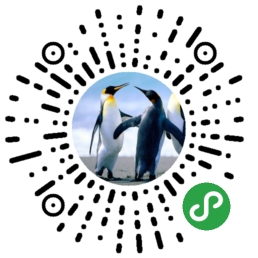
源码:https://github.com/jiamao/mini-jmchart
微信小程序稍有差别,因为无需压缩,请直接把dist中的jmgraph.js合并后的文件引用到你的小程序中。
示例
wxml
<canvas style="width: 400px; height: 600px;background:#000;"
canvas-id="mycanvas"
bindtouchstart="canvastouchstart"
bindtouchmove="canvastouchmove"
bindtouchend="canvastouchend"
bindtouchcancel="canvastouchcancel">
</canvas>
javascript
/**
* 生命周期函数--监听页面初次渲染完成
*/
onReady: function () {
//这里引用jmgraph
let jmGraph = require('../../utils/jmgraph');
var self = this;
var g = jmGraph.create('mycanvas', {
style: {
fill: '#000'
},
width: 400,
height: 600
});
init(g);
function init(g) {
//g.style.fill = '#000'; //画布背景
var style = {
stroke: '#46BF86',
fill: '#556662',
lineWidth: 2
};
style.shadow = '0,0,10,#fff';
//style.opacity = 0.2;
//style.lineCap = 'round';
//创建一个方块
var rect = g.createShape('rect', {
style: style,
position: { x: 100, y: 100 },
width: 100,
height: 100
});
rect.canMove(true);
g.children.add(rect);
function update() {
if (g.needUpdate) g.redraw();
setTimeout(update, 20);
}
update();
//初始化jmGraph事件
//把小程序中的canvas事件交给jmGraph处理
this.canvastouchstart = function (...arg) {
return g.eventHandler.touchStart(...arg);
}
this.canvastouchmove = function (...arg) {
return g.eventHandler.touchMove(...arg);
}
this.canvastouchend = function (...arg) {
return g.eventHandler.touchEnd(...arg);
}
this.canvastouchcancel = function (...arg) {
return g.eventHandler.touchCancel(...arg);
}
}
}
